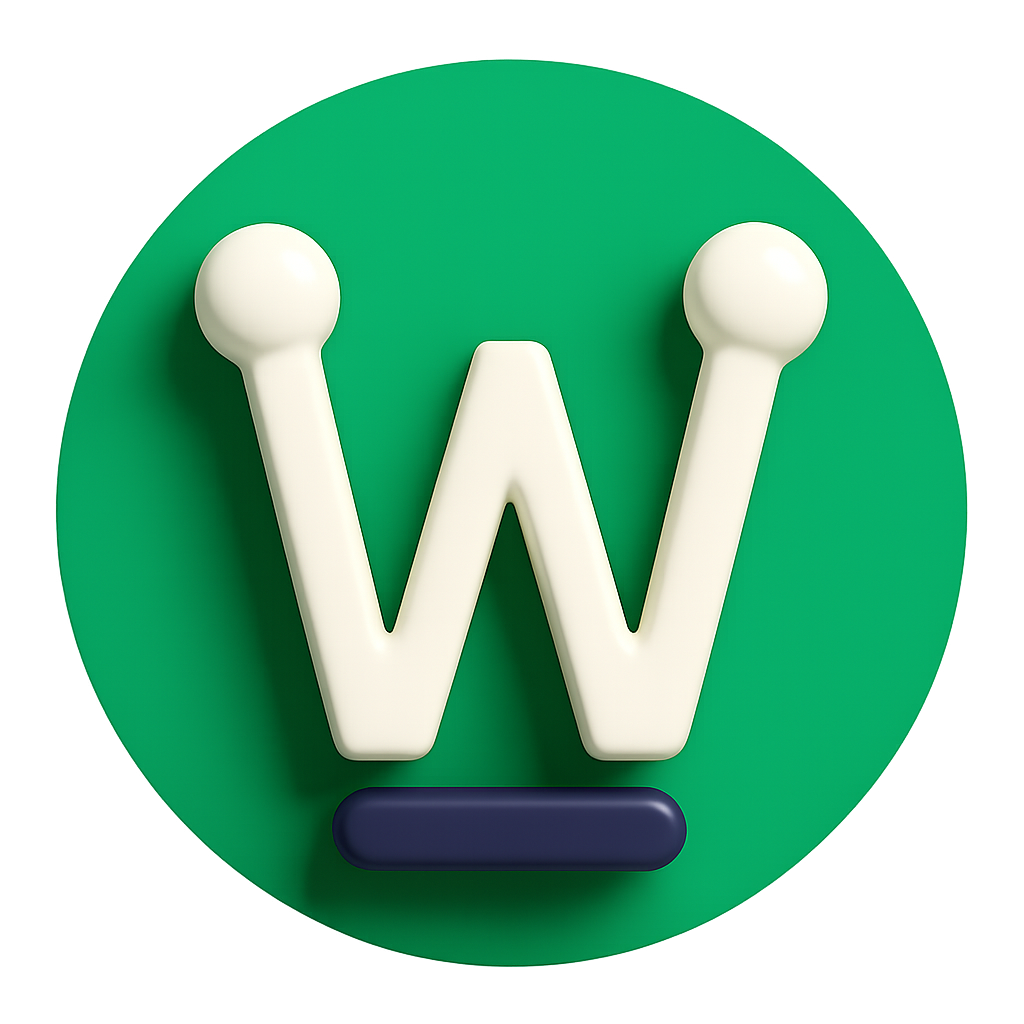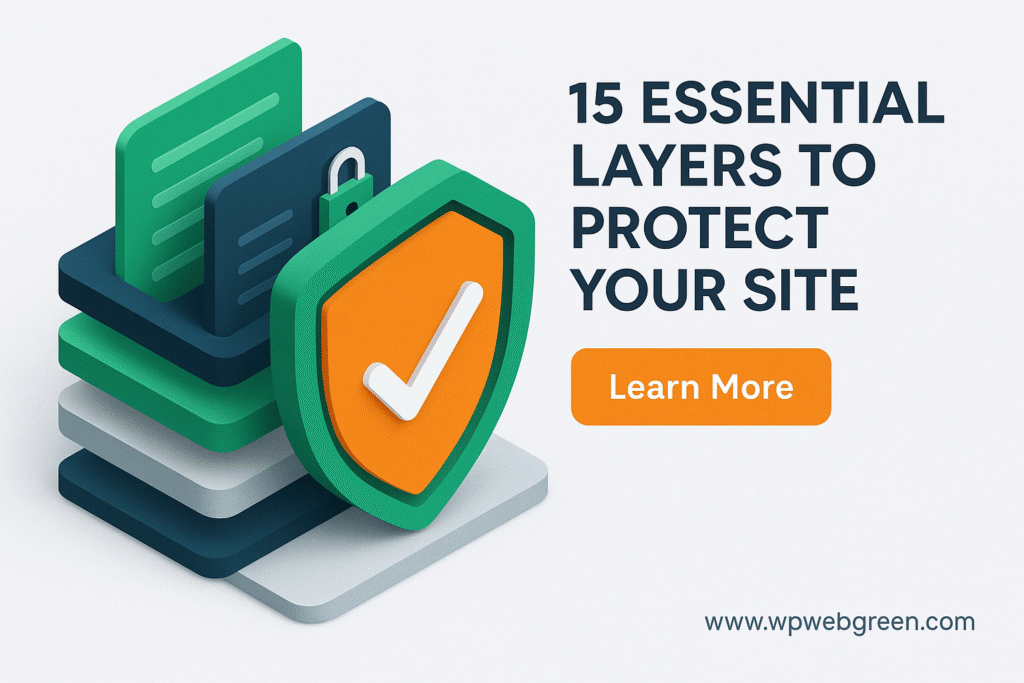In today’s digital landscape, your website is your storefront, your portfolio, and your reputation, all rolled into one. For millions, WordPress.org is the powerful, flexible engine behind that presence. But its popularity also makes it a prime target for automated bots and malicious actors.
The key to peace of mind isn’t about building an impenetrable fortress (nothing is 100% hack-proof), it’s about implementing layered security that makes your site a significantly harder target. A secure website protects your user data, your SEO rankings, and the trust you’ve built with your audience.
Whether you’re launching a new site or auditing an existing one, this 15-point security checklist is your essential guide to building a robust defence for your WordPress.org website.
1. Foundational Fortress: Hosting & Installation
Your choice of hosting provider is the bedrock of your website’s security; it is your first and most critical line of defense. A secure host provides a hardened server environment that proactively blocks threats before they can reach your WordPress installation.
-
Choose a Reputable Host: Your hosting provider is your first line of defence. select one known for its security features, such as firewalls, malware scanning, and proactive server hardening.
-
Secure Your File Permissions: Incorrect file permissions are a common vulnerability. Key directories should be set to 755 and files to 644. Critical files like
wp-config.phpshould be set to 600 or 640 to prevent other users on the server from reading them.
2. The Core: WordPress Itself
Keeping the core software updated is the simplest and most effective security step.
-
Always Update WordPress: Never ignore that update notification in your dashboard. Core updates frequently include patches for critical security vulnerabilities. Enable automatic updates for minor releases if possible.
3. The Gatekeepers: Plugins & Themes
Plugins and themes extend functionality but can introduce vulnerabilities if not managed properly.
-
Source from Reputable Developers: Only download plugins and themes from the official WordPress repository or trusted, premium developers with a history of positive reviews and consistent updates.
-
Update Religiously: Outdated plugins are the #1 cause of hacked WordPress sites. Delete any plugins or themes you are not actively using.
-
Audit Regularly: Perform a quarterly audit of your plugins. Ask yourself, Do I still need this? Is it still actively maintained (updated in the last 6 months)?
4. The First Line of Defense : User Accounts & Access
Human error is a major risk. Tighten your access controls.
-
Avoid the “Admin” Username: Never use “admin” as a username. It’s the first thing hackers try during a brute-force attack. Create a unique username during installation.
-
Enforce Strong Passwords: Mandate strong, unique passwords for all users, especially administrators and editors. Use a password manager to generate and store them.
-
Implement the Principle of Least Privilege: Don’t assign Administrator capabilities to users who only need to write posts. Assign the lowest possible user role (e.g., subscriber , Contributor) needed for the task.
5. The Master Key: wp-config.php
This file contains your site’s most sensitive information.
-
Move It (Advanced): For heightened security, you can move your
wp-config.phpfile one directory above your WordPress root install. WordPress will automatically look for it there. -
Set Security Keys: Ensure your authentication keys and salts in the
wp-config.phpfile are long, random, and unique. You can regenerate them.
6.Secure Authentication: Locking Down Access Points
The wp-admin login page and other backend entry points are under constant attack. Strengthening authentication and closing unnecessary access points is critical.
-
Limit Login Attempts: Use a plugin like Wordfence or iThemes Security to block IP addresses after a few failed login attempts, effectively stopping brute-force attacks.
-
Change the Login URL: Change the default
/wp-adminand/wp-login.phpslugs to something unique. This stops a huge amount of automated bot traffic. -
Implement Two-Factor Authentication (2FA): 2FA adds a second layer of security, requiring a code from your phone in addition to your password. This is a must for all users.
-
Enforce Inactive Logout: Always add an inactive logout policy. This feature automatically logs users out after a period of inactivity (e.g., 15-30 minutes). This is a vital defense against session or cookie hijacking, where an attacker could gain access to a still-logged-in admin session.
-
Disable XML-RPC: Unless you need it for specific functionality (like the Jetpack plugin or a mobile app), turn off XML-RPC. This legacy protocol is a common target for brute-force and DDoS amplification attacks. This can be disabled via your security plugin or a snippet in your
.htaccessfile. -
Restrict the WordPress REST API: The REST API can expose a list of your site’s users, revealing admin usernames to attackers. To prevent this, disable public access to sensitive endpoints (like
/wp/v2/users) unless you absolutely need it. A good security plugin will allow you to restrict this access without breaking your site’s frontend functionality.
7. Guarding Your Data: The Database
Your database holds all your content and user information.
-
Change the Database Prefix: During installation, change the table prefix from the default
wp_to something unique and unpredictable (e.g.,xq34j_). This thwarts SQL injection attacks that target the default prefix.
8. The Invisible Shield: A Web Application Firewall (WAF)
A WAF is like a bouncer for your website, blocking malicious traffic before it even reaches your server.
-
Implement a WAF: Many security plugins offer a built-in WAF. Even better is a DNS-level, cloud-based WAF (like Cloudflare or Sucuri) that filters traffic before it hits your hosting server, improving performance and security.
9. The Secure Tunnel: SSL/HTTPS
SSL is no longer optional; it’s a standard.
-
Install an SSL Certificate: This encrypts data between your visitor’s browser and your server. It protects login credentials and personal data. Most reputable hosts offer free SSL certificates these days. Ensure your entire site is forced to use
https://.
10. Automated Vigilance: Backups
If all else fails, a recent backup is your ultimate recovery tool.
-
Follow the 3-2-1 Rule: Keep 3 copies of your data, on 2 different media types, with 1 copy stored offsite.
-
Automate the Process: Use a reliable backup plugin (e.g., Wp vivid ) to automatically back up your database and files daily or weekly, and store them in a remote location like Google Drive or Dropbox.
-
Test Restores: Periodically test that your backups actually work by performing a restore on a staging site. A backup you can’t restore is worthless.
11. File Integrity: Monitoring & Scanning
How would you know if a file was changed?
-
Enable File Scanning: Use a security plugin to scan your core files, themes, and plugins for unauthorized changes or malicious code. This helps you detect a breach quickly, even if it’s hidden.
12. Controlling Spam
-
Protect Forms: Use a tool like HCaptcha or reCAPTCHA on your comment and contact forms to prevent spam submissions, which can contain malicious links.
13. Information Control: Disabling File Editing
Convenience can be a vulnerability.
-
Disable the Theme/Plugin Editor: Within the WordPress admin, there’s a built-in code editor. A hacker who gains access can use it to inject malicious code. You can disable it by adding
define('DISALLOW_FILE_EDIT', true);to yourwp-config.phpfile.
14. Reducing Your Attack Surface
-
Hide WordPress Version: Don’t advertise which version of WordPress you are running. Remove the version number from your site’s header and RSS feeds (many security plugins can do this).
15. The Human Element: Ongoing Vigilance
Security is not a one-time task; it’s an ongoing process.
-
Stay Informed: Follow WordPress security blogs and news outlets to be aware of emerging threats and vulnerabilities.
-
Audit User Accounts: Periodically review and remove inactive user accounts.
-
Monitor Activity: Use security plugins to monitor for failed logins, changes to user accounts, and other suspicious activity.
Conclusion: Build with Confidence
Securing your WordPress.org website might seem daunting, but by methodically working through this checklist, you build a powerful, layered defense. Start with the fundamentals hosting, updates, and backups and then move on to advanced measures like 2FA and a WAF.
By investing time in these security measures, you’re not just protecting code, you’re safeguarding your business, your audience, and your peace of mind. Now go forth and build securely!